Does your tablet have hot flashes? Are your windows frozen? Is it freezing and overheating simultaneously? This can be very frustrating when trying to work, especially if in the middle of something you have to stop and reboot your device.
WHOA there… rebooting might solve the problem temporarily, but there are some things to try beforehand to help resolve the problem. First, let’s take a look at what might be causing your tablet to freeze or overheat.
Limited Resources
As IT support, we enjoy tormenting people with nerdy jokes. While we might think it’s funny that the computer with the best singing voice is A Dell, some of the one liners we added to the desktop app are 100% true.
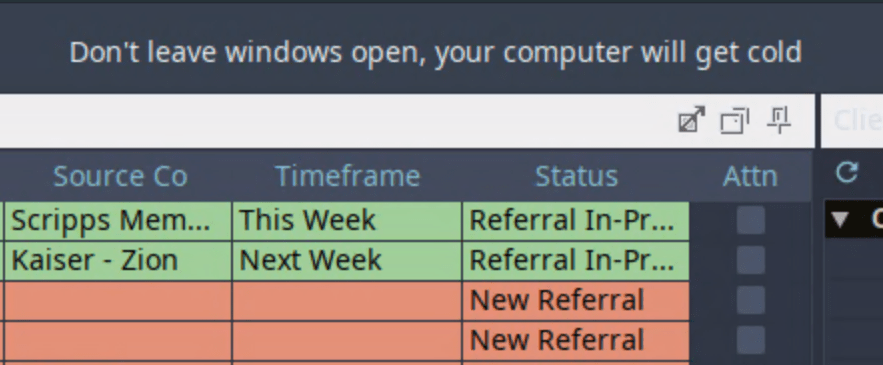
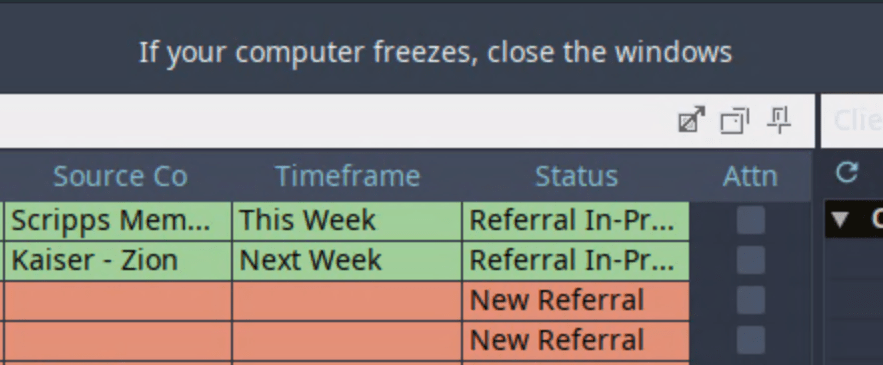
Computers have limited resources. They can only handle so many tasks at one time. Some programs (such as Photoshop, streaming services, Zoom, etc) are particularly resource intensive. So is our Desktop app. To load several thousand complete records of clients and homes, as well as remain constantly connected to the internet to update the database, it must be.
If your tablet slows significantly before freezing, try closing some windows you aren’t using (or that aren’t as important to use – ie. Spotify). This will free up some resources, relieving the tablet. It will speed up, and the temperature will decrease.
To find out if your tablet is nearing its resource limit, check Task Manager. This offers several views that can show you what part of your tablet is overloaded. While we are trying to troubleshoot what is causing issues with the tablets, we might ask you to provide us with screenshots of any of these views.
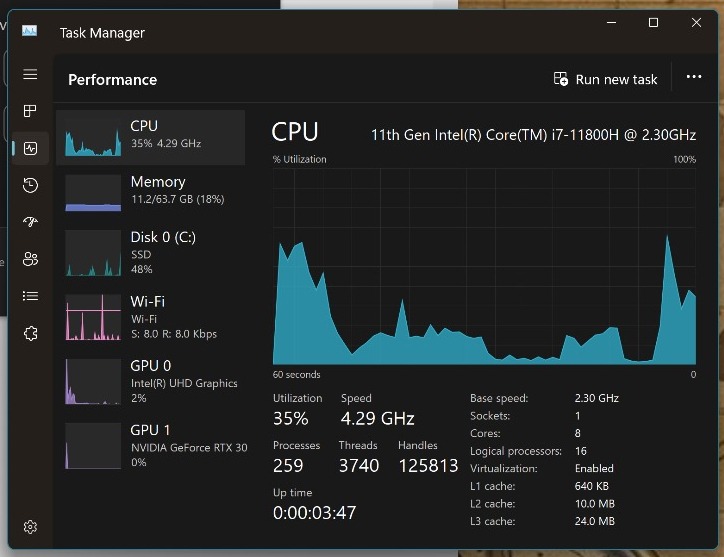
CPU Usage
This is how hard your computer is working. If it’s close to 100% for more than a couple seconds, it can start to overheat. Try to do a little bit less at the same time.
Memory Usage
Every program uses a computer’s temporary memory. If your memory usage is close to 100%, the computer will struggle to do anything. If it reaches 100%, the computer might freeze. Try closing some unused programs.
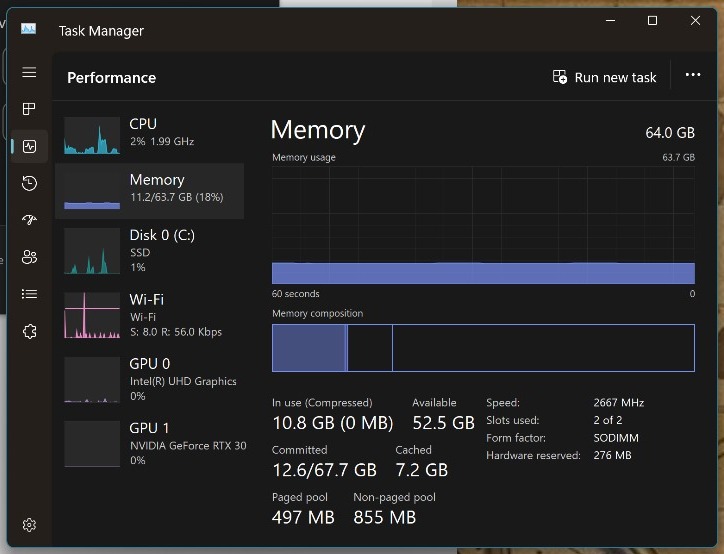
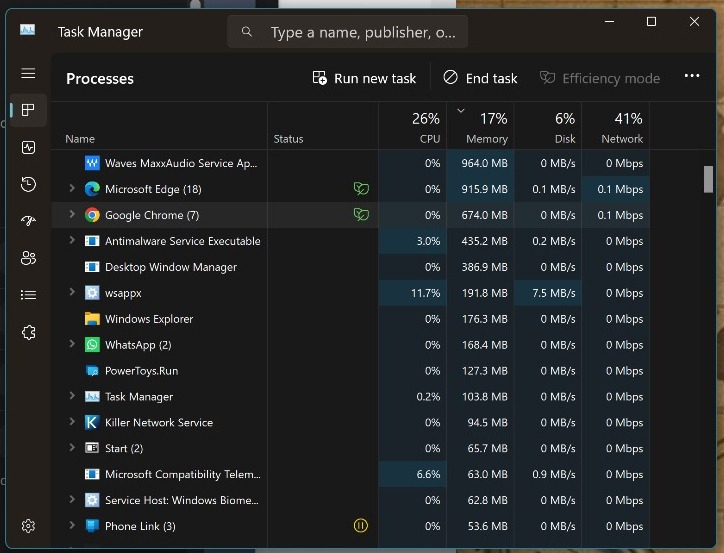
Processes
This view shows you which programs are using the most CPU or Memory resources. It can help you decide what programs (or browser tabs) to close.
Some Programs that Use a LOT of Resources
These programs are really clunky. Most computers cannot handle several of these simultaneously. If your tablet starts to struggle, check to see if you have some of these tying up resources.
- Streaming services (Spotify, YouTube, etc)
- Photo or video editing software
- Collaboration tools (Zoom, Teams, etc)
- Microsoft updates*
- Virus scans*
- Remote Desktop
* Microsoft updates and virus scans are very important. Do not neglect these. It can be a good idea to schedule these at regular intervals for after hours so they don’t take up resources while working. If you don’t know how to schedule updates or virus scans, contact the IT team.
Browsers such as Chrome, Edge, or Safari do not use much resources on their own; however, their usage can add up quickly. Every tab left open adds to the total usage. Web pages that contain dynamic widgets or ads continue to use resources even when you aren’t looking at them.

Some browsers have their own memory limit apart from the computer’s limit. If your entire browser has slowed or stopped but the rest of your computer is still working, try closing a few tabs.
Other Reasons
Charging the tablet is one of the greatest sources of heat. If your tablet starts to overheat and the battery is close to full, try unplugging it for a few minutes to give the fan a break. You can also try a few battery optimization tricks to use less battery and require less charging.
- If you don’t use the tablet screen, turn the brightness all the way down.
Another reason your tablet might overheat is lack of proper airflow. Do not obstruct the airflow vents (remove your case when hot if it does). Make sure there is sufficient space around the device.