Computers like to be helpful. They try to fix what they consider a problem automatically before you notice it. Sometimes what they fix wasn’t a problem and actually breaks what wasn’t wrong to begin with.
Many applications that use the microphone have a setting included that automatically adjusts the mic volume. This can be helpful to block out the sound of dogs barking or construction in the parking lot. But it becomes a major problem when it decides your voice is background noise that needs to be cancelled, or if you let out a loud laugh, it turns down the volume, and suddenly your normal speaking voice isn’t loud enough to be heard.
Each app may have this as a setting unto itself. If you are having this problem in multiple applications or, specifically during 3CX calls, you may have to adjust the browser setting.
- Navigate to chrome:/flags in a chrome browser
- Search for “Allow WebRTC to adjust the input volume”
- Set to Disabled
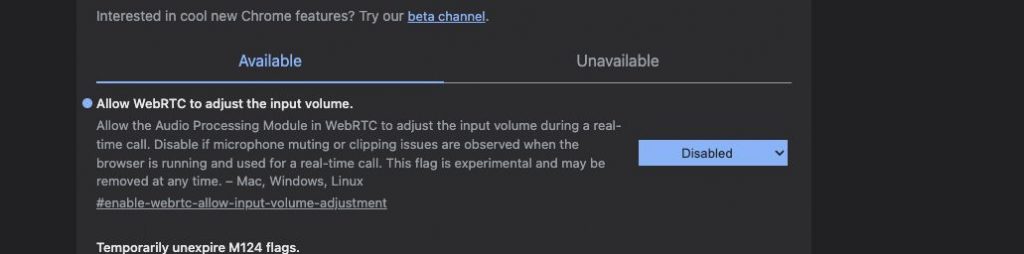

This is a known issue on Apple devices.
Did this not work? Click here