There are few things more disruptive and frustrating on a work day than a disharmonious marriage between a tablet and its paired monitors.
Marriage is a sacred arrangement. The solution to marital discord is not to seek a new display partner. If your tablet seems to be contemplating divorce, try the following intervention measures.
Try First – Separation
Sometimes couples need their space. The problem may be the connector brick throwing a tantrum, so put it in time out.
- Unplug the brick from the tablet and power.
- Leave it unplugged and alone for several minutes.
- Plug in to the tablet and one monitor and try to extend.
- If that works, you’re good to return to normal settings and continue work as usual.
Last Resort – Memory Wipe
If nothing else works, you may be forced to delete the registry connection settings. After this, your tablet will no longer remember it was mad at your monitors.
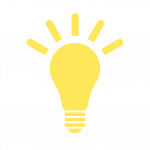
This basically wipes all of your previous display settings. So after following these steps, it will be necessary to set up your displays all over again. How to use Multiple Monitors in Windows Documentation
- Unplug the tablet from all screens, bricks, and cables.
- Login as an admin.
- Run regedit (with Windows + R or selecting Run from Start Menu).
- If a message pops up saying “do you want to allow this app to make changes to your device,” click YES.
- In the program Registry Editor, locate the three following registry keys (under HKEY_LOCAL_MACHINE\SYSTEM\CurrentControlSet\Control\GraphicsDrivers):
- Configuration
- Connectivity
- ScaleFactors
- Delete all three.
- Reboot the tablet.