Make sure the tablet has the right version of Windows.
- Under Settings click on Update & Security.
- Choose Activation then Go To Store.
- Search for the desired Windows version. Purchase, download and install.

An error may appear. Most likely this is because the tablet needs rebooted after the install. Reboot. Then check to see if the desired version of Windows is active.
Add User to the Active Directory
(If the tablet is not for a specific employee, skip this step)
- Under Settings either search Domain or click on Access Work or School.
- Click on + Connect.
- Add the device to the Local Active Directory Domain (sandiegocareplacement.local)
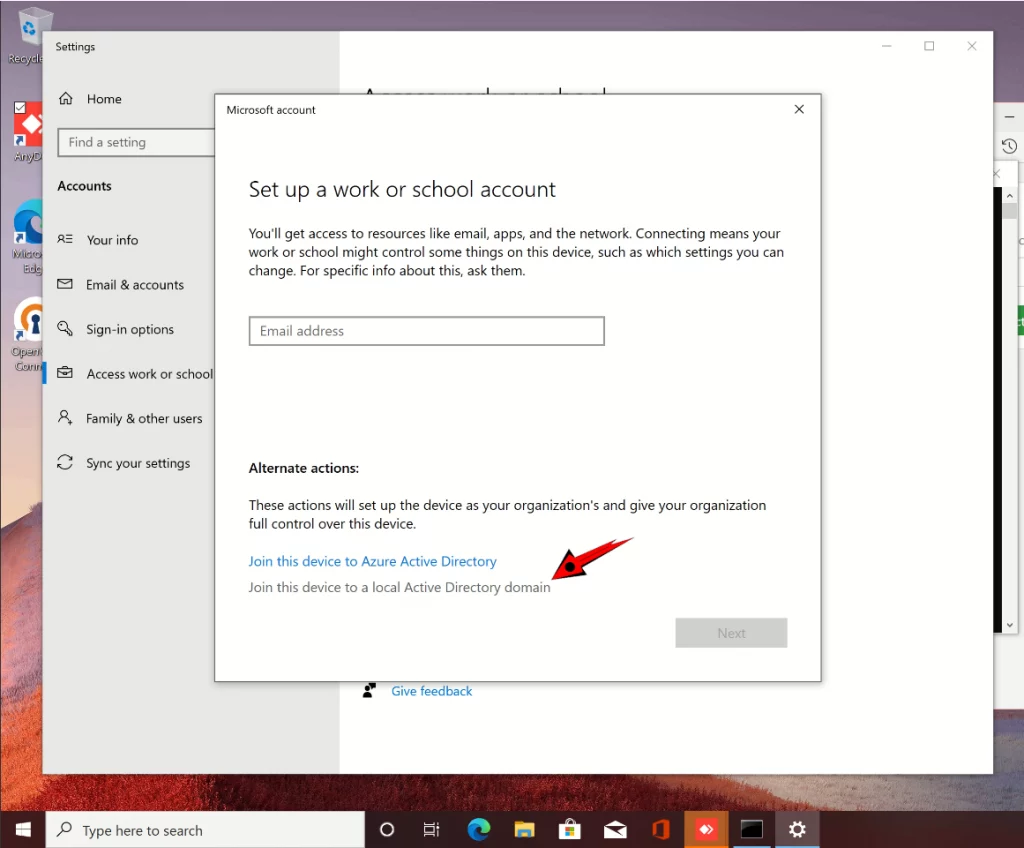
Add a user account.
- Use the format SDCP\user
- Set if the user should be Administrator or Standard
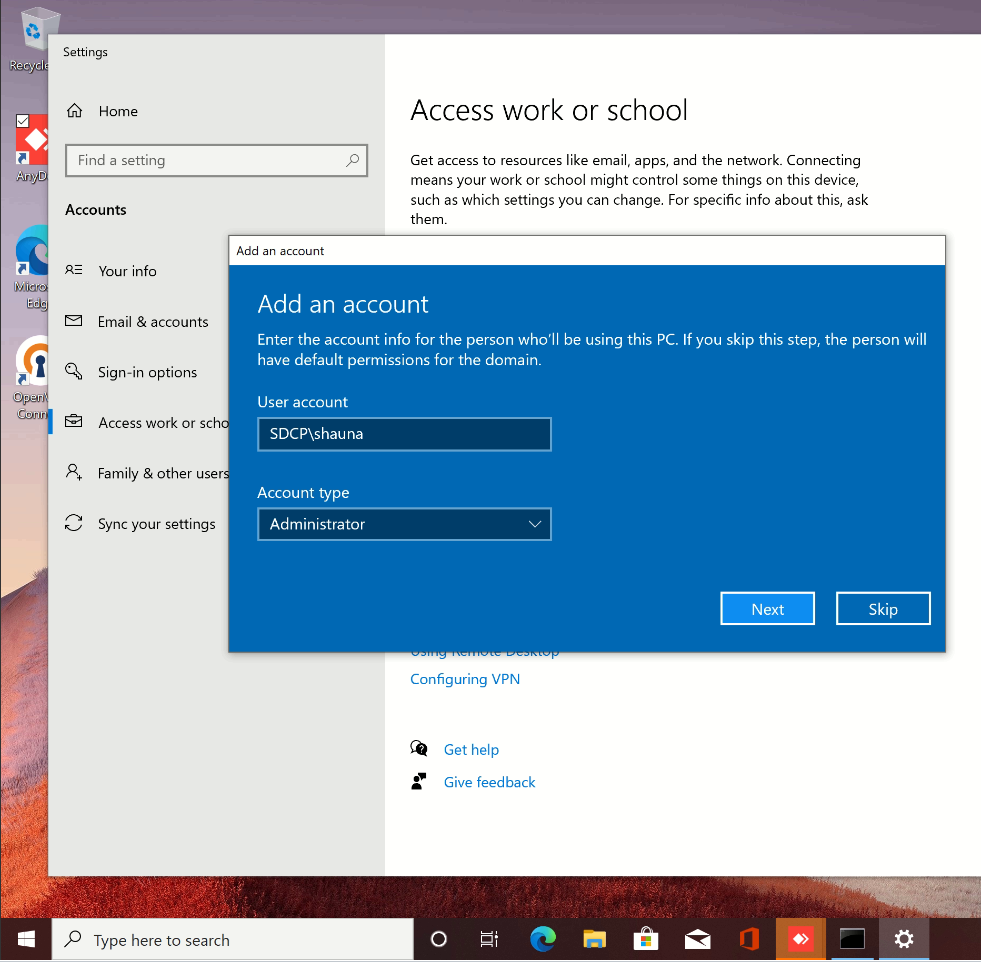
Activate the Local Administrator Account
- Run Command Prompt as Administrator.
- Enter the following code and create a password.
net user Administrator /active:yes
net user Administrator *Setup the VPN
- Download and install OpenVPN Community
- In the installation wizard, under Customize, enable OpenVPN Service.
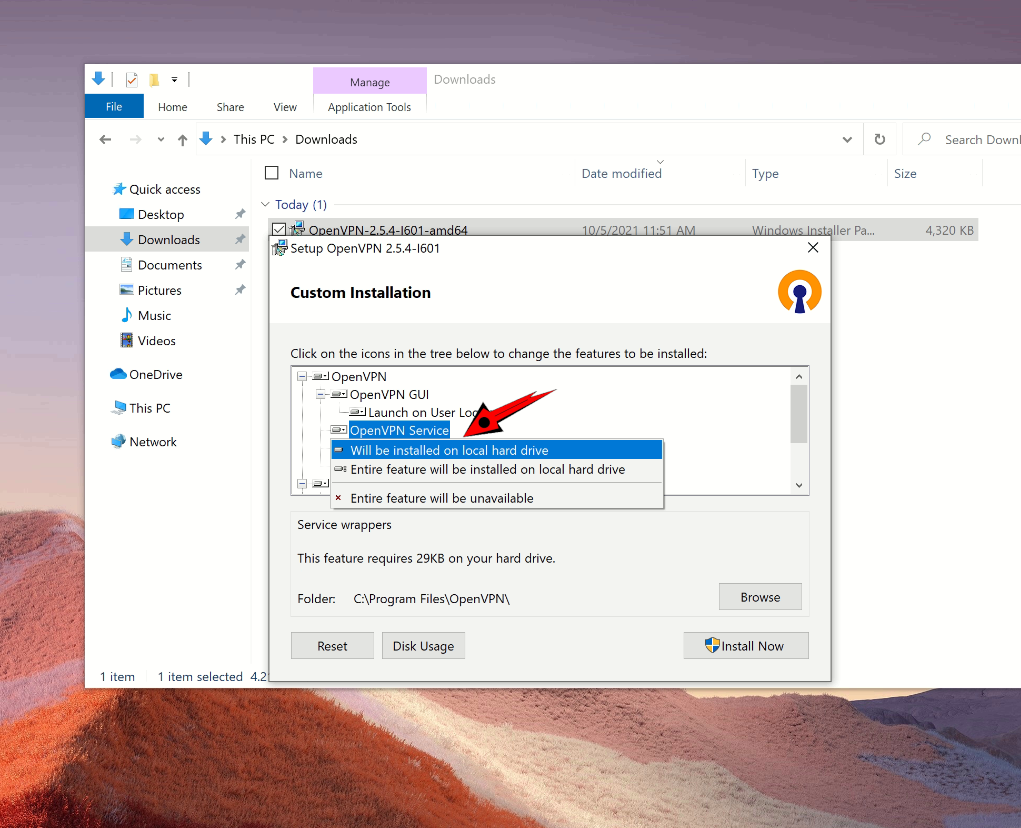
- Get the OpenVPN config file from an existing user on the firewall.
- Run openvpn.sh on the firewall.
- Add new user.
- Edit user.ovpn according to desired settings.
- Copy to Notepad.
- Save as sdcp.ovpn on the Desktop.
- Drag into the OpenVPN config-auto folder.
- Verify that the OpenVPN Service is running and automatic.
- In OpenVPN Settings deselect Open at Startup.
- Remove shortcut from the Desktop.
Making the SDCP Desktop App Available
- Open a File Explorer
- Copy the Shortcut for the SDCP.V2 Desktop App from the S: Drive to the Desktop.

If you are setting up the tablet for a new user or adding a person to the domain for the first time, you will also have to Install/Setup SDCP.
One Reply to “How to Setup a New Tablet”
[…] that you’ve added a new user to the Domain, you may also want to set up a device with their Domain […]